Add Your Own Questions and Options to the Booking Form
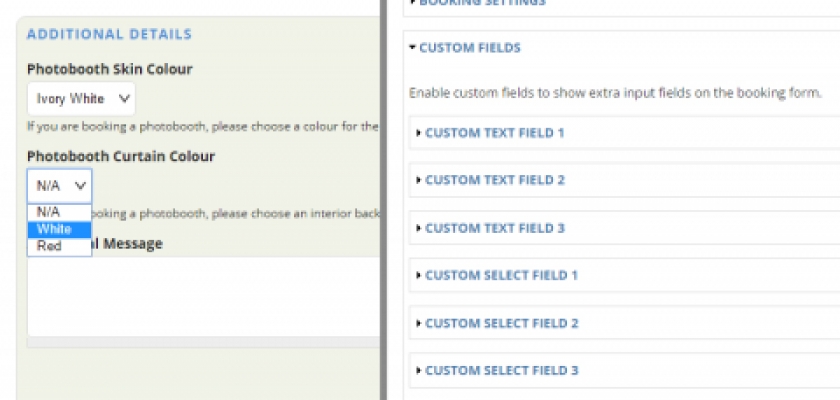
Sometimes you and your company will need to know more from customers that the standard BoothBook form does not offer, this is where custom fields come in. Custom fields are a great way to add in the extra information you need to capture from your customers. You may wish to provide a choice of Photobooth skin colours, or curtain backdrop designs, or just capture a VAT number if the person is booking on behalf of a business.
You have the ability to add up to 3 custom text fields, and 3 custom select fields.
Adding a Custom Text field
1. Go to the Configuration (cog) icon on the tool bar on the left, Global Settings, and scroll down to the Custom Fields fieldset area and expand it.
2. Expand and enable Custom Field 1
3. Choose whether the field should be required, add a label, and a description.
4. Save the settings page, and go put through a new booking. Your new field will be in the additional fields section.
Adding a Custom Select Box field
1. Go to the Configuration (cog) icon on the tool bar on the left, Global Settings, and scroll down to the Custom Fields fieldset area and expand it.
2. Expand and enable Custom Select Field 1
3. Choose whether the field should be required, add a label.
4. Add your options, one per line. For example...
White Photobooth Skins
Red Photobooth Skins
Blue Photobooth Skins
5. Add a description for your field.
6. Save the settings page, and go put through a new booking. Your new field will be in the additional fields section.

