Assign Staff To Bookings
Last updated on Tuesday, 26 June, 2018 - 17:32
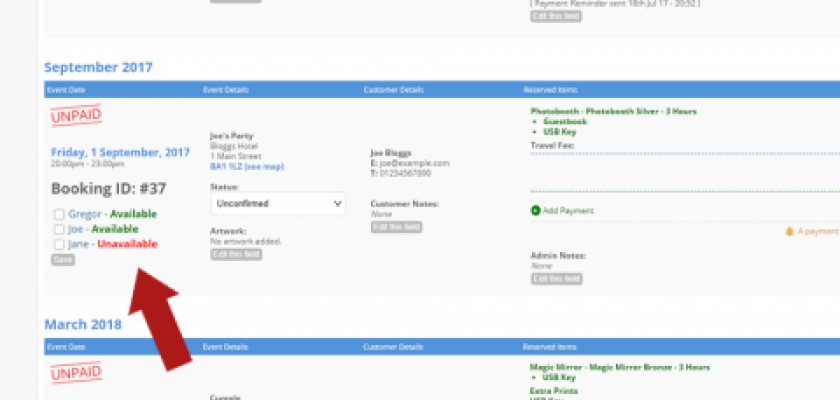
Assigning Staff To Bookings
- Click on the Bookings (diary) icon on the left hand side and find the booking event you need to staff
- Navigate to underneath the Booking ID: # and click the Edit this field button underneath the Click 'edit' to assign staff instruction
- A list of your staff members will appear and whether they are available to work (ie. they've either been marked as unavailable on their calendar or are running another event - see example image above)
- Choose the staff member/s to work and click Save. (Bear in mind that if you choose a staff member that is marked as Unavailable or already Booked and click save, then that staff member's unavailbility for that event date will be overidden and their availability calendar will be updated to reflect this.)
Confirm You Are Working as an Attendant
- Depending on the attendant's notification settings, staff will receive an email/text message notifying them that they have been assigned to a event and it's details.
- Attendants can see all details about the event. You can confirm you will be working an event by going to your BoothBook dashboard, scroll down to the Assigned Bookings section.

