Create Staff Members
Last updated on Tuesday, 26 June, 2018 - 15:47
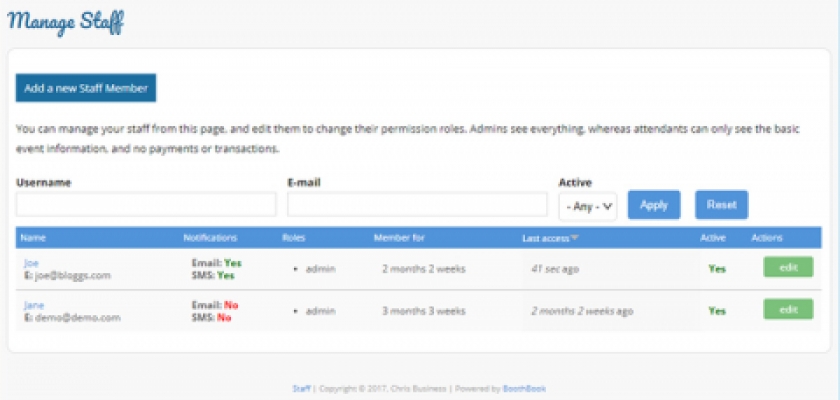
Create New Staff Members
To create new staff members, click on the Staff (people) icon on the tool bar on the left, then click the Add new Staff Member button:
- Add a Username
- Add an Email Address (each individual user will need a unique email address)
- Set up a Password (they can change this later themselves), and Confirm the password
- Tick Notify user of new account if you want to notify them by email
- Set a Role as an attendant or admin. Attendants have less access to the system than Admins eg. they do not see prices and payment details but their ability to see all bookings or only ones they've been assigned to can be decided by the Admin (see Attendant Permissions article for more info.).
- Click Create new account
- Once created, the new staff member will appear on the Staff page.
- You can edit the user to choose whether they receive Email notifications and/or SMS notifications from the system for when they get assigned to events - Attendants can change their own preference for this too.
- Click Save

