Set Currency & Taxes
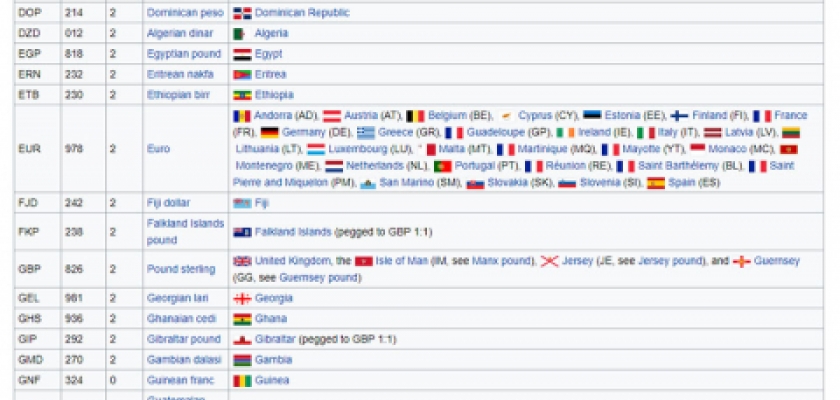
BoothBook is available to use by many different countries, which is why you may need to set the currency in your system to the one you want to use. Currency settings will default to UK GBP and the £ sign. You are able to change which currency you want to use by going to the Configuration (cog) icon on the tool bar on the left, Global Settings, and scrolling down to the Currency & Taxes fieldset area.
The Currency Code
The Booth Book system needs to know which currency you want to use in order to successfully carry out payment transactions. A valid, three letter Currency Code will need to be present. If you need to change this, you can find out the correct currency code for your country here. Examples of currency codes are in the image above.
Change The Currency Symbol
A valid Currency Sign symbol will also need to present in order for you and your customers to be able to see the currency used in places such as on the booking form or in your admin area.
Sales Tax / VAT
You can choose whether to set Sales Tax / VAT as included in displayed prices on your BoothBook system, excluded or disable it completely. Excluded Taxes will be added each time a customer payment is made. Included taxes are only shown in reports and invoices.
State the name of your type of tax eg. Sales Tax or VAT in the Tax Name box and then set the Tax Percentage Amount value of tax that your business is liable for. For example, for 8.5% you would simply enter 8.5.
Click Save Configuration

