Mileage and Travel Fees
Last updated on Tuesday, 17 July, 2018 - 16:46
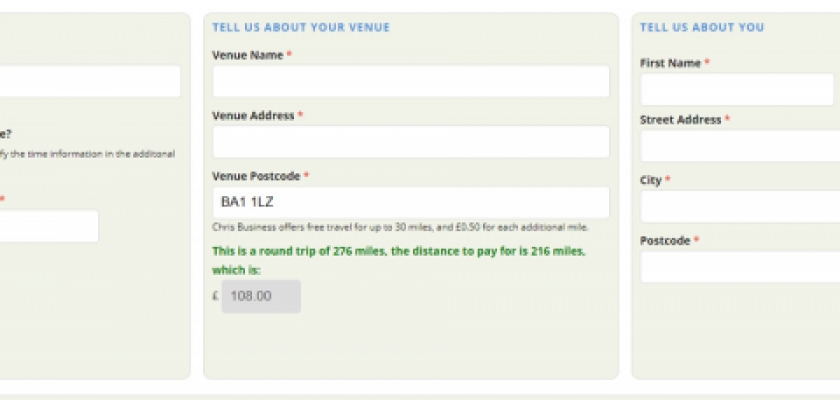
You may want to take into account how far you are willing to travel to an event and charge accordingly. When customers are booking your services, they can enter their venue postcode into the relevant box on the booking form, click outside of the box once entered and it will calculate the travel fee they will need to pay if any.
To configure Mileage & Travel Fee Calculations:
- Go to the Configuration (cog) icon on the tool bar on the left, then to Global Settings
- Navigate to Mileage & Travel Fees
- Enter the Distance Units for what you want customers to see: Miles or Kilometers. (After changing this value, you may wish to save the page to see other fields update.)
- Tick Enable Mileage Charges in order for the travel fee to be calculated based on your business postcode and the venue postcode a customer enters while booking.
- In the Free Mileage Cap box, set the distance you are willing to travel for free based on one way.
- In the Price per additional mile/ kilometer box, set the price per mile/km that you will charge customers for every mile over the Free Mileage Cap.
- Click Save Configuration

